Step 2: How to enable Core App Embed for Boost AI Search & Discovery
📖 Integrating Boost features into your Shopify store involves a few critical steps. After choosing your template, the next essential action is enabling Boost Core through our core app embed. This function allows Boost widgets to display effectively on your storefront.
On this page
Overview
⚠ Important
Activation of the Core App Embed is a one-time process required only during the initial setup for each theme. If you switch to a new theme, you'll need to repeat the activation steps to ensure Boost widgets function correctly within the new theme environment.
To fully integrate Boost features into your store, complete three essential steps. After selecting your template, activate the Boost Core to display widgets. Two methods exist for this activation.

Enable the core app embed automatically
- After completing template selection, proceed to Enable Boost Core.
- Click Enable to activate the core app embed automatically, integrating it into your Shopify theme.

- Click Next to proceed.
💡 Each template is assigned a unique ID that links automatically to our core app for displaying widgets after selection. To switch templates, use the Back button, then Change to select a new one.
Enable the core app embed manually
- If you prefer manual setup, navigate to Shopify Online Store > Themes > Theme Editor > App Embeds.
- Activate the Boost Core (New)
- Enter the template ID from the previous step into the designated field.
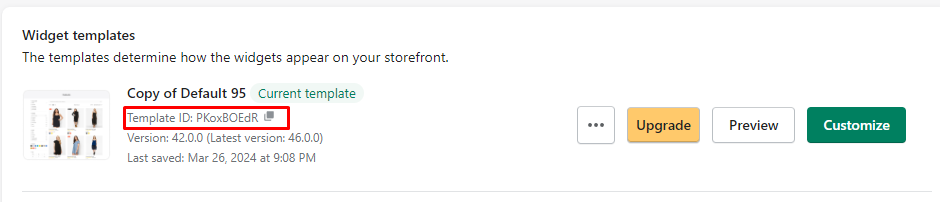
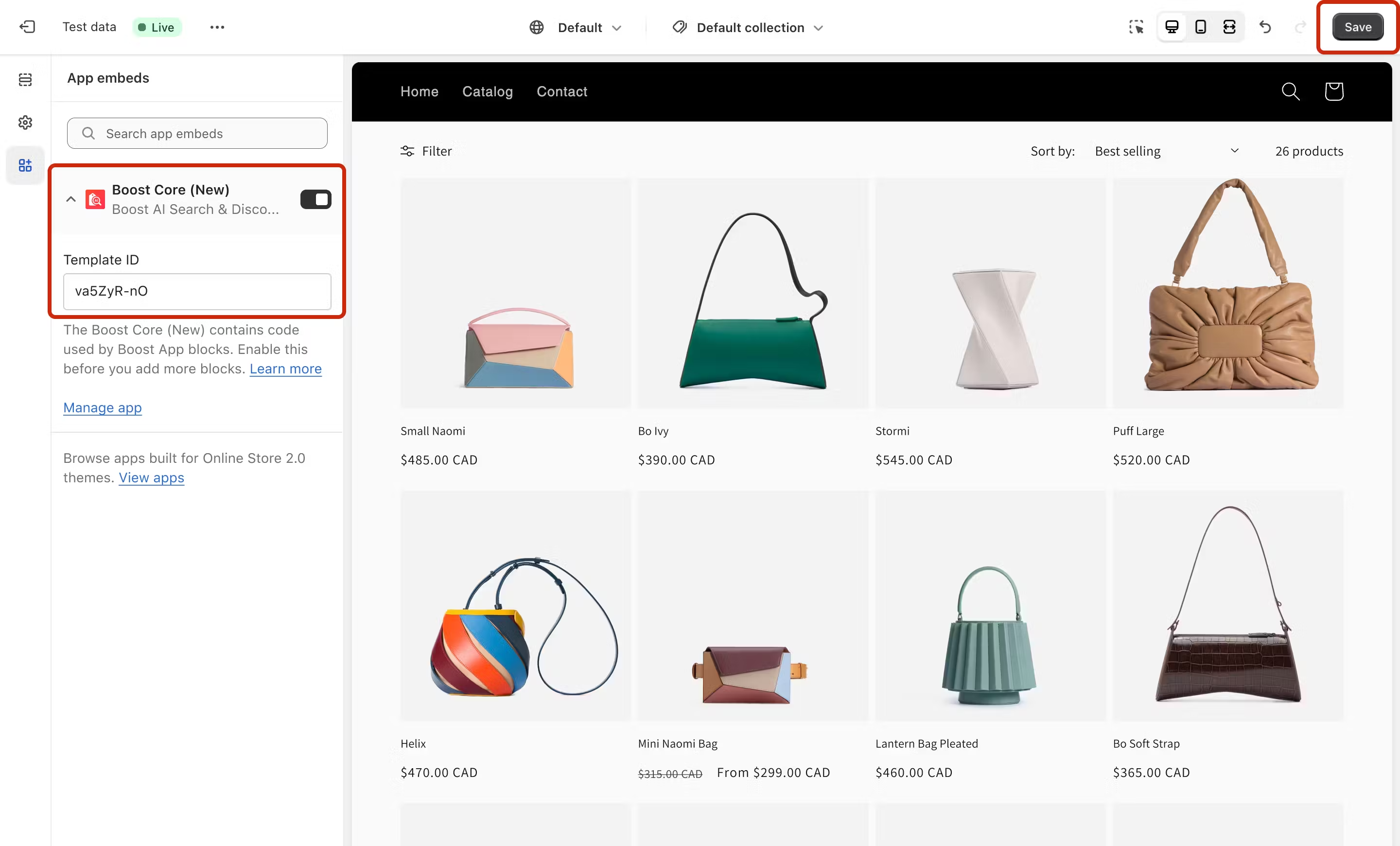
- Click Save to save your settings.
💡 In the Shopify Theme Editor, you'll find two versions of the Boost Core app. Boost Core supports the older version, while Boost Core (New) is for the latest version. Please activate Boost Core (New) to access updated features.
If you have any questions or need further assistance, please do not hesitate to contact our dedicated support team at support@boostcommerce.net.
