Yotpo Integration Guide
📖 Yotpo helps thousands of forward-thinking brands to integrate data-driven solutions for reviews, loyalty, SMS marketing, and more. Here is the guide we create for Yotpo Integration with Boost AI Search & Discovery.
In this article
About Yotpo
1
App Information
- The app integrates data-driven solutions for reviews, loyalty, SMS marketing, and more, empowering brands to create smarter, higher-converting customer experiences.
- App details: https://apps.shopify.com/yotpo-social-reviews
2
Yotpo Integration Function
- Display ratings/reviews in the product items.
- Display filter option by ratings/reviews
How to integrate Yotpo with Boost AI Search & Discovery
This feature only works with Boost AI Search & Discovery V2 and above. To find out which version of our app your store's current theme is installed with, please follow this article.
Go to Boost AI Search & Discovery > Tool > Integration > Select Product reviews tab.
Please read the article below to know how to get the App key from Yotpo app:

Note: Please be aware that within each 3rd-party app integration category, only one app can be active at a time. Therefore, if you'd like to integrate another 3rd-party product reviews app, it's recommended to manually toggle OFF this app to avoid any conflict > Select Remove to confirm your action.

💪 In other case, even without toggling off the integration, when you enable another app within the same category, the previously active app will be automatically disabled after your confirmation.
⚠ Please continue following these steps only if you're using our app's V3 and just in case the automatic integration process does not work for your store after finishing the previous.
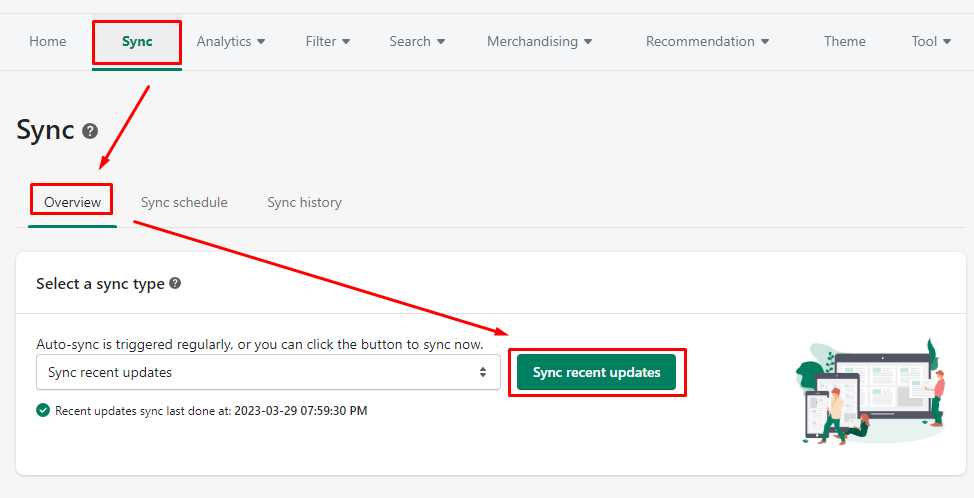
At step 6, if you do not find the 3rd-party app in the App embeds' list, no worries, just move on to step 7. Learn more about Shopify's App embeds here.

You can add the Product Rating anywhere in the Product Item. To learn more about this element, visit our article here.
Now you're set and ready to go!
If you encounter any issues during the integration process, please don't hesitate to contact our support team for further assistance at support@boostcommerce.net.
Customize the rating's position for the product items (V2 only)
After the integration, review rating for the product items is automatically enabled.
By default, review stars are placed under product titles. For placing review stars to a different position, follow this instruction:
These steps below for advanced users whose expertise is in liquid & javascript coding. For further assistance, please contact us at support@boostcommerce.net.
[[item <title>]] in the file
boost-pfs-filter-html.liquid, and then move it to the place you want:

If the file boost-pfs-filter.liquid does not exist, please find it in boost-pfs-filter.js instead:

To use review stars for filtering, refer to the instruction below:
(Optional) Build a filter option by ratings/reviews.
Go to the app's Filter > Manage Filter Trees > From a filter tree, click Add a filter option button > Choose Review Ratings > Click 2 Save buttons. Refer to this article for more details.
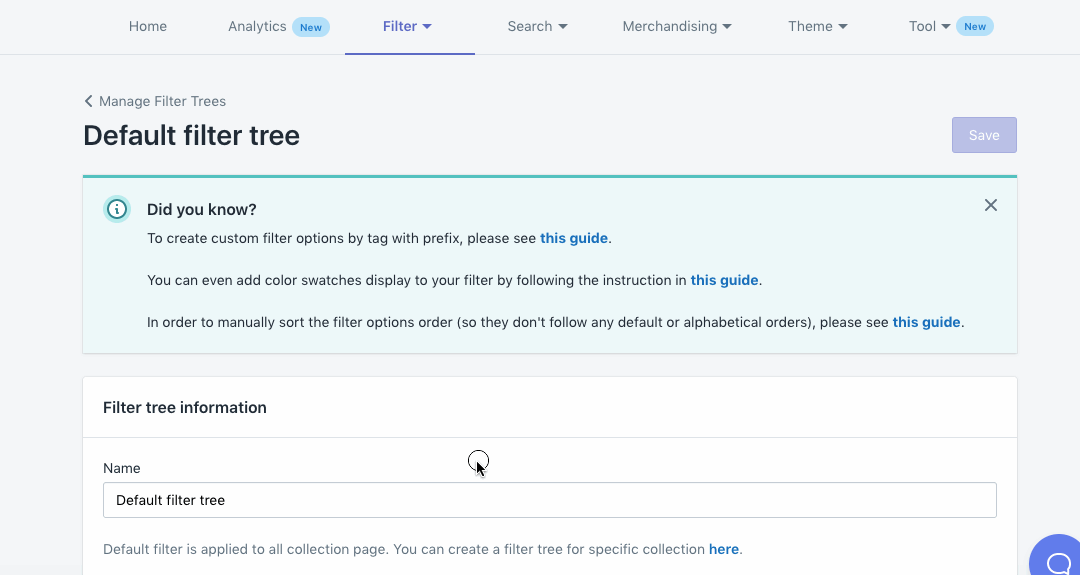
If you encounter any issues during the integration process, please don't hesitate to contact our support team for further assistance at support@boostcommerce.net.
